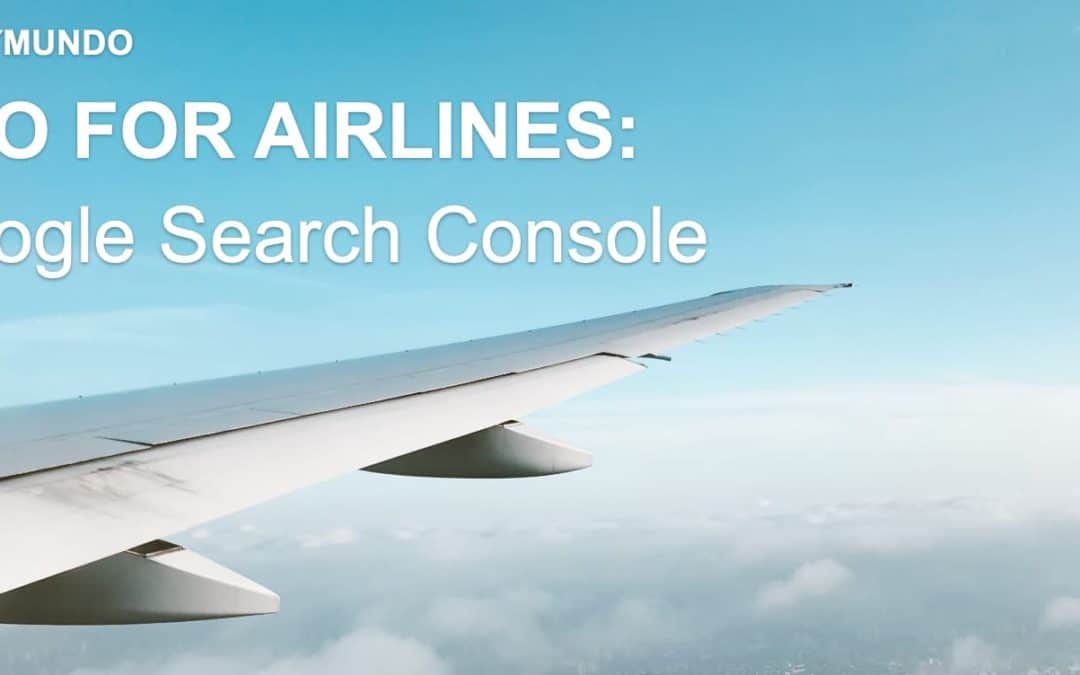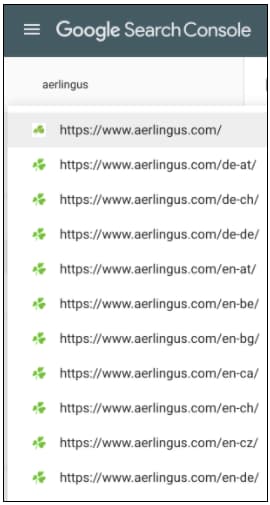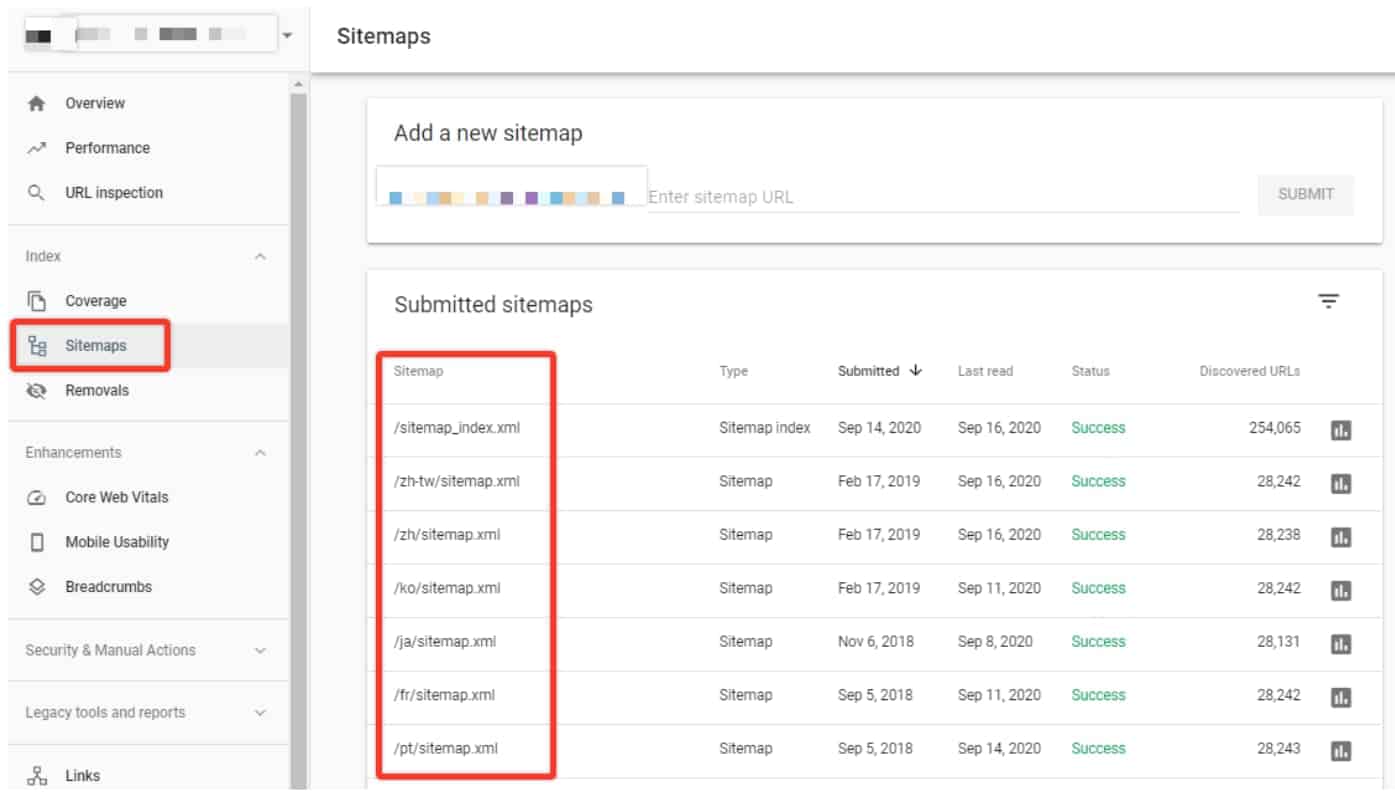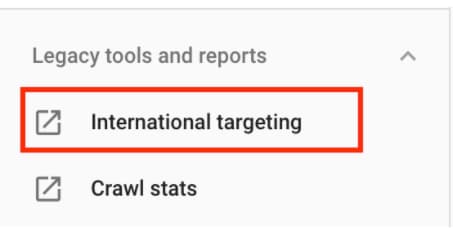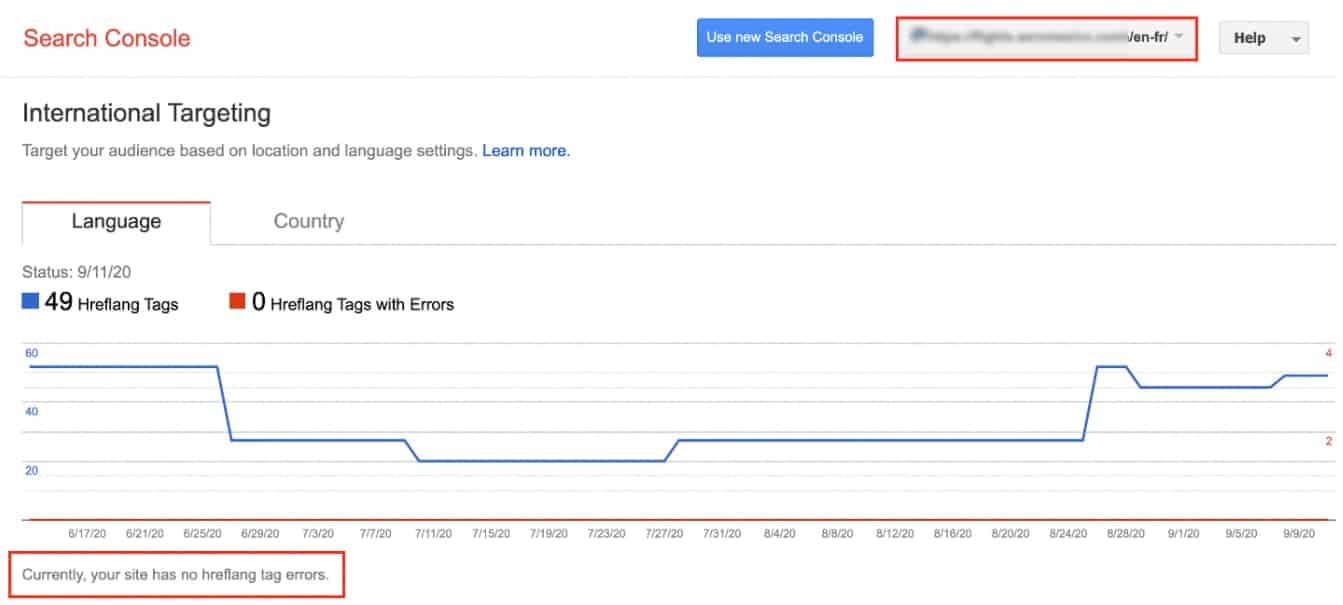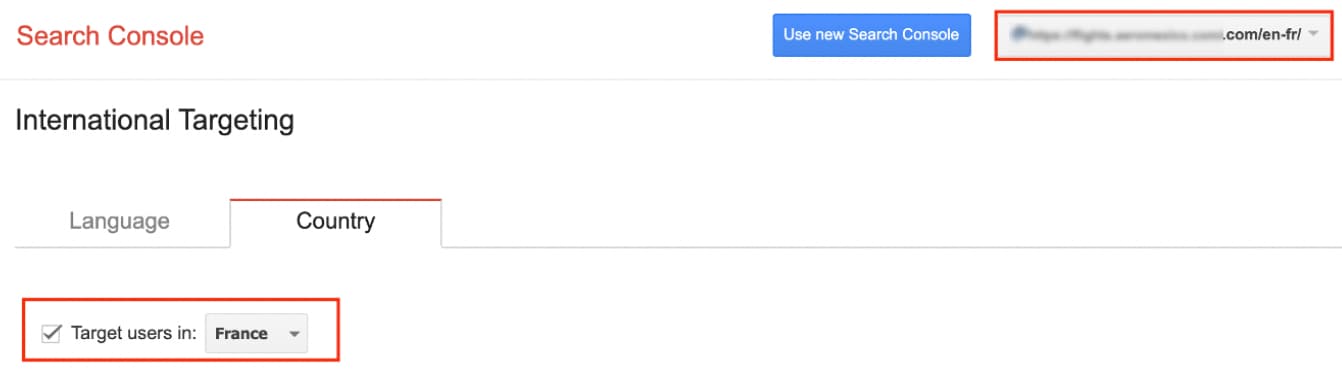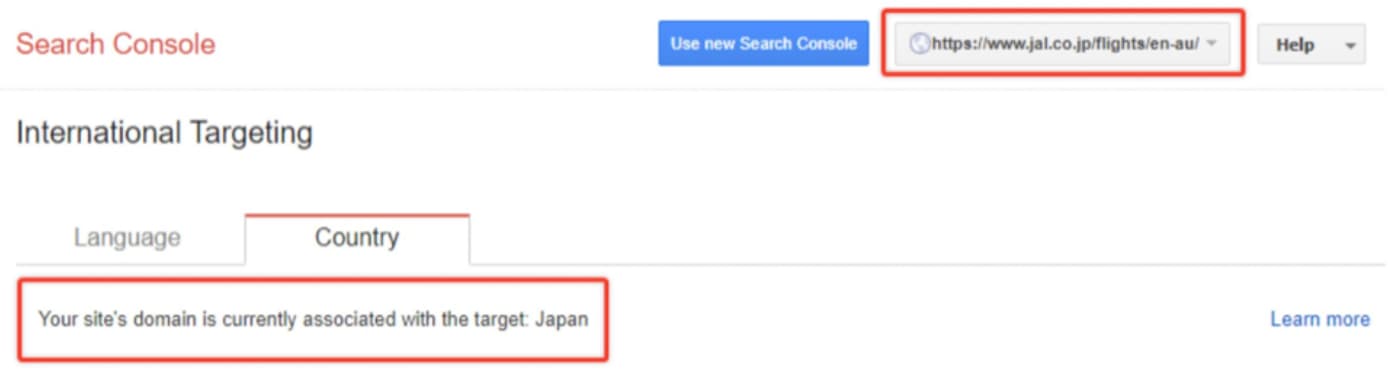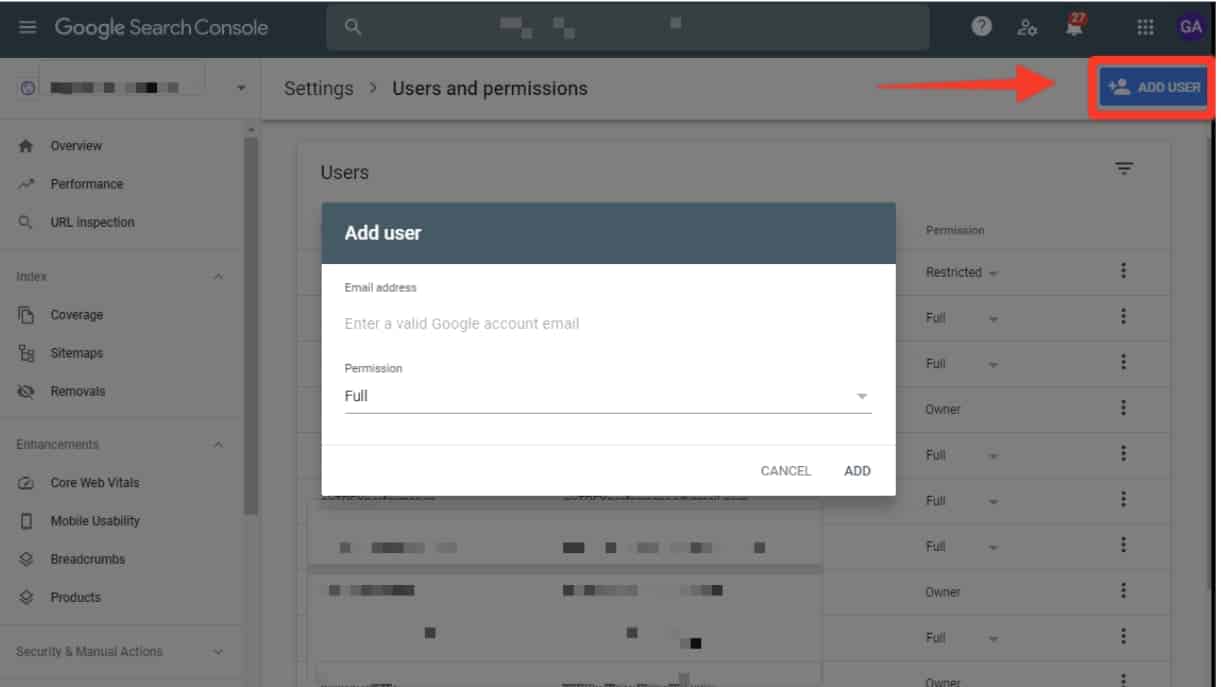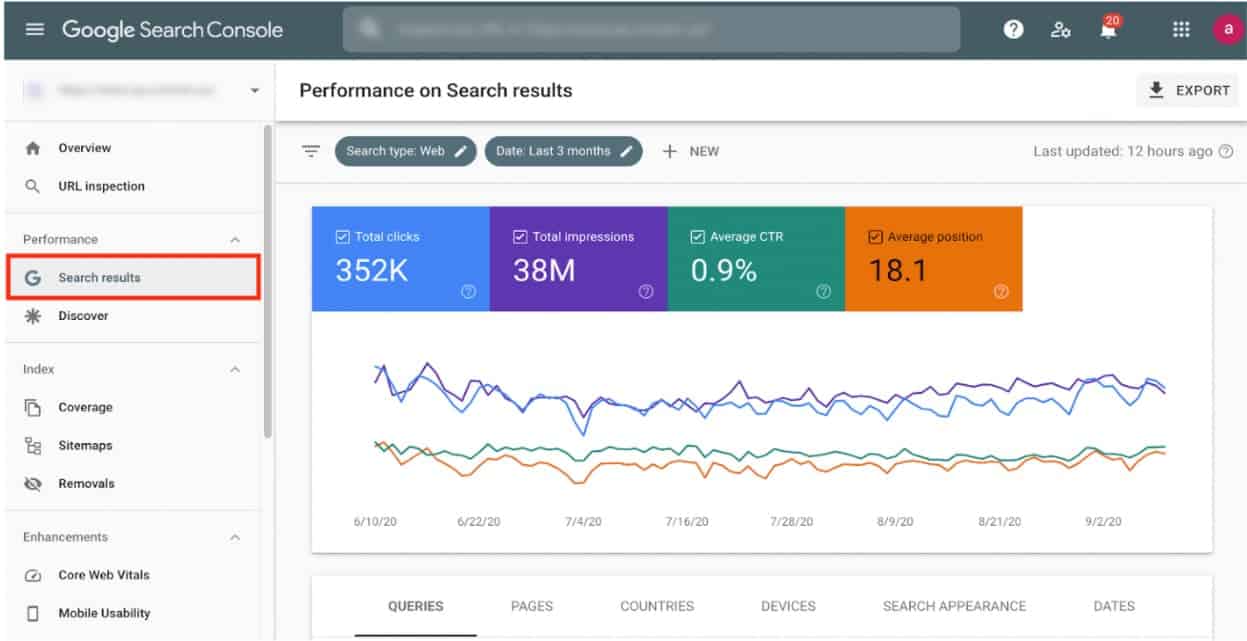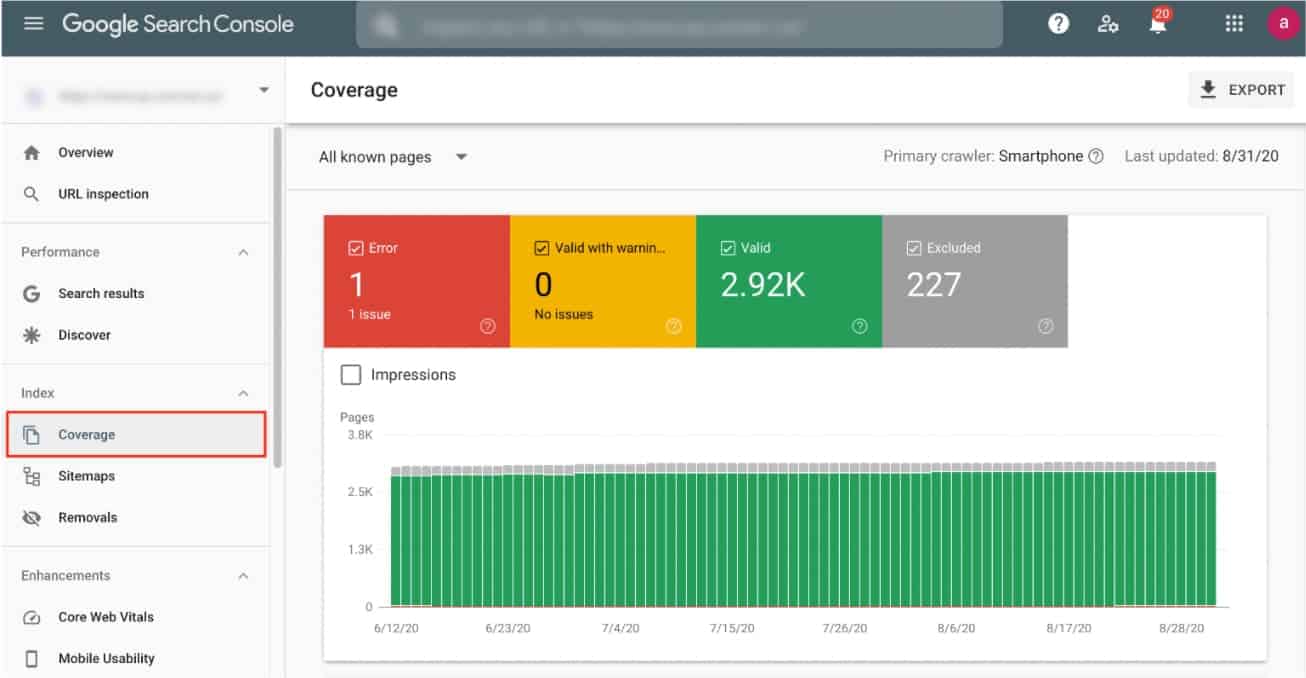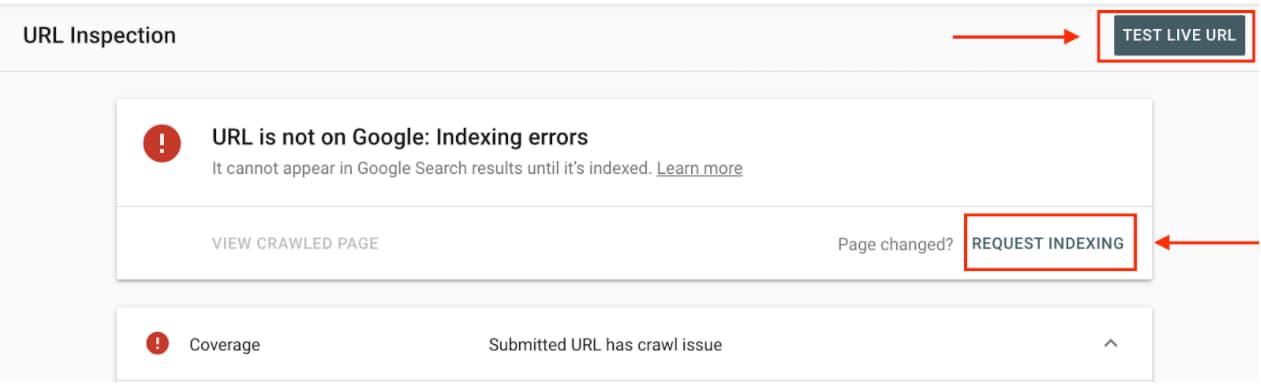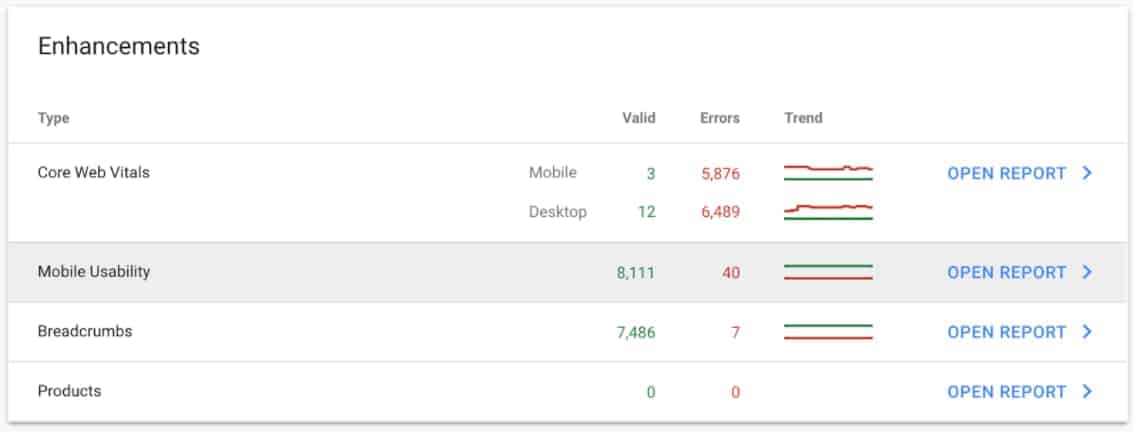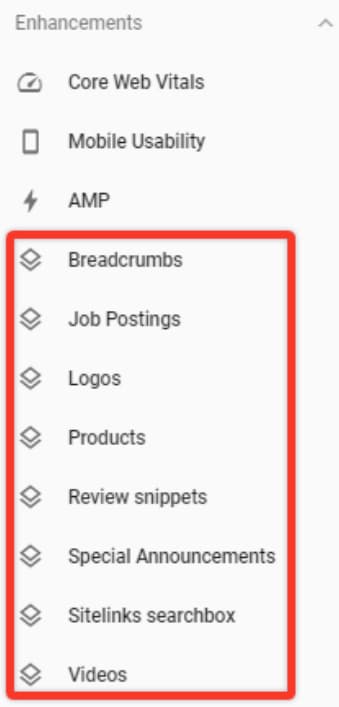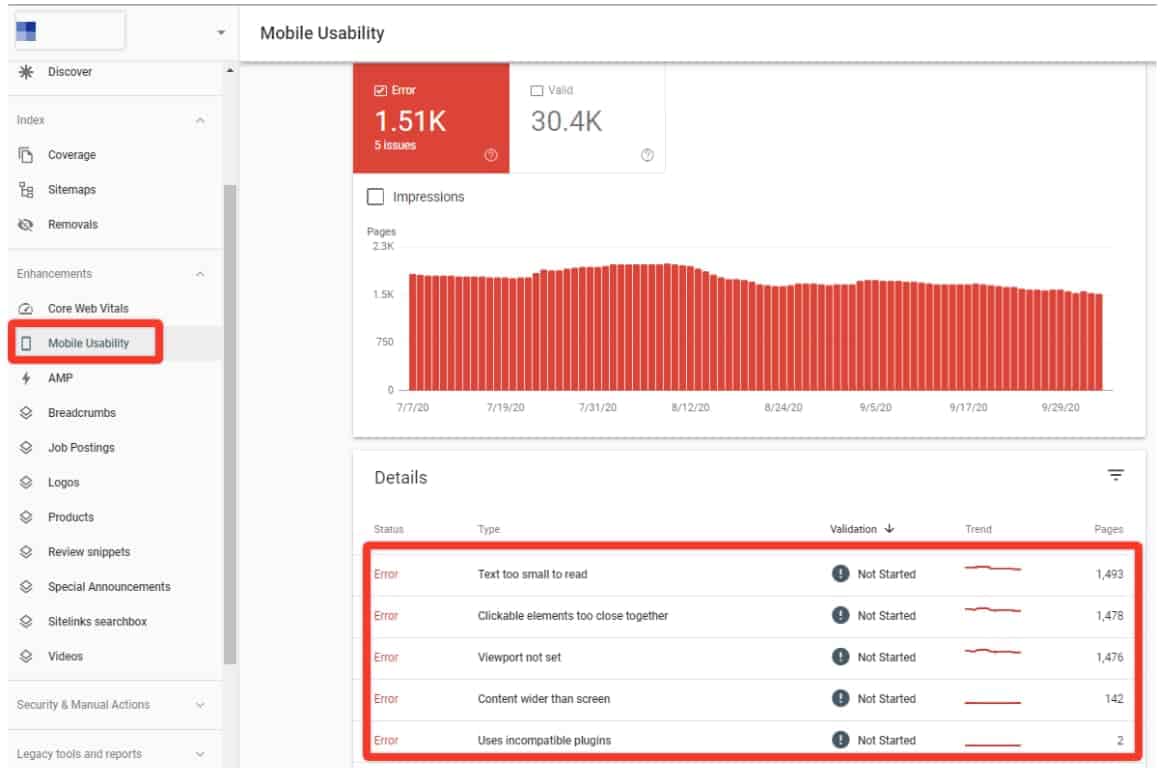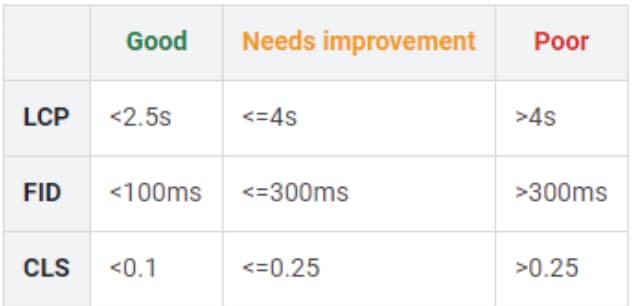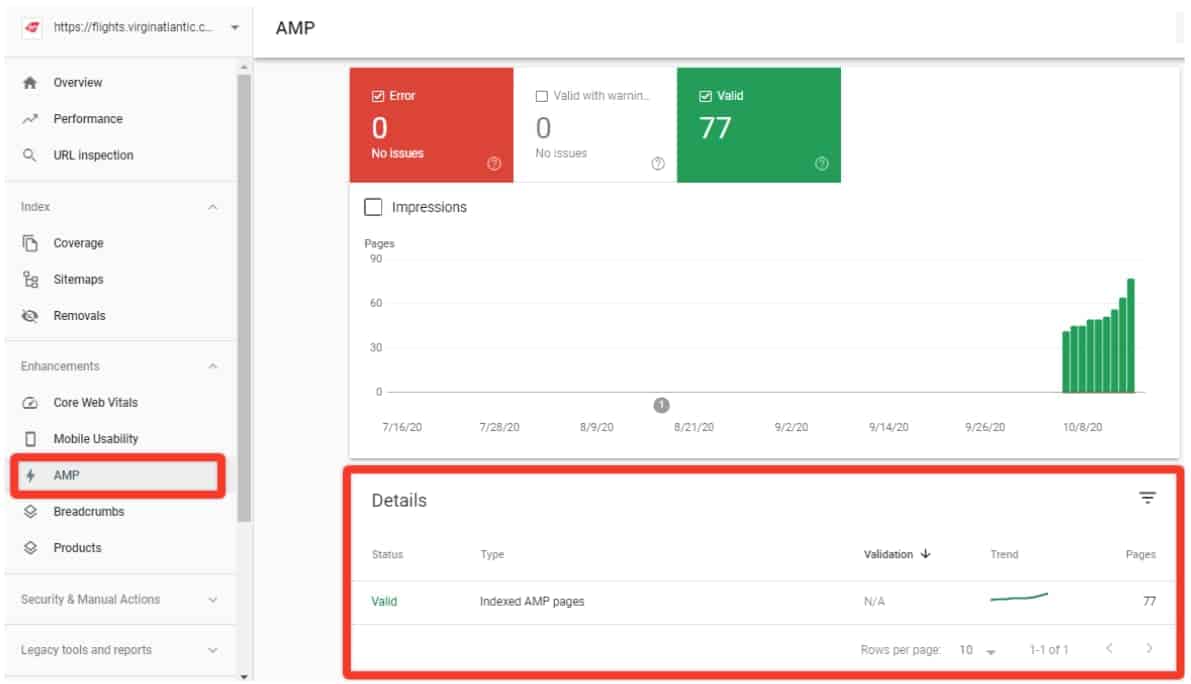This document offers a guide into Google Search Console (GSC). It covers the basic steps we take to set up GSC for airTRFX site editions. Additionally, it explains the most important reports that can be found in GSC.
Back to SEO Resources for Airlines >
Who should read this document?
- Staff responsible for SEO
- Airline’s implementation team
What is Google Search Console?
Google Search Console is an online free service offered by Google that helps you, monitor, optimize, and troubleshoot your site’s organic presence in Google search results.
Search Console streams a series of tools and reports that are intended to keep a site healthy as much as possible. Adding your site to Google Search Console allows you to:
- Help Google find and crawl your site.
- Troubleshoot indexing and crawl errors.
- Request (re)indexing of new or updated content.
- Submit XML sitemaps.
- Analyze the site’s performance in search results, including:
- Impressions, clicks, search queries, click-through-rate, keyword positions.
- Breakdown reports by Country, Devices, Pages, and Queries.
- Receive alerts when Google encounters indexing, coverage, product or mobile usability issues.
- Set up international targeting for localized site editions.
- Show you which sites link to your website.
- Troubleshoot issues for AMP, mobile usability, and structured data.
Before diving into the main GSC reports, let’s briefly explain how our team set up Google Search Console properties for every airTRFX site edition.
airTRFX Google Search Console Setup
There are three essential steps to get the airTRFX GSC properties ready.
*Caveat: In some cases, our team may need Ownership or Full access to the airline’s own Google Search Console properties.
1. A Google Search Console property for each site edition
If there are airTRFX country-market site editions (e.g.: https://airline.com/en-us/), we will add a separate GSC property for each site edition.
This will not only help us monitor each site edition performance individually (e.g. impressions, clicks, etc.), but will also allow us to set International Targeting.
2. XML Sitemaps Submission
An XML sitemap lists a website’s important pages, making sure Google can find and crawl them all. This helps Google understand a website’s structure and ease Google efforts during crawling and indexing. This is why our team will submit the corresponding XML sitemap to each GSC property.
In the Sitemaps section, you’ll immediately see if your XML sitemap is already added.
In the example above, we can see how several sitemaps have been submitted to GSC. The Sitemaps report includes sitemaps statistics like the number of discovered URLs within the sitemap, the date the sitemap was submitted as well as Google’s last read. It also displays any errors Google encountered when processing your sitemap.
3. Setting up International Targeting
Once the new GSC properties for your new airTRFX pages have been created and after submitting the XML sitemap, we also associate each site edition with the relevant country via the International Targeting tool.
Going to the International Targeting tool under the Legacy Tools and reports section we will find two tabs: Language and Country.
Language tab: Used for monitoring the setup and errors of hreflang tags on airTRFX. It can flag up to 1,000 hreflang errors on the site.
The errors could be of two types:
- No return tags: an hreflang tag has no matching tag on the target page.
- Unknown language code: unsupported language/region code.
For more details about hreflang tags and localized pages read our full guide to Generate Localized Flight Pages.
The Country tab enables the option to select the country that the site edition will target. For example, we have chosen France as the slug of our site edition which will take over English language in France /en-fr/.
Keep in mind that this option is not available for ccTLDs properties (e.g. www.airlinename.fr, www.airlinename.es.). In this case, it’s not possible to specify a geographic location, as shown in the example below from Japan Airlines Google Search Console property.
4. Adding Users to Google Search Console
Once the airTRFX properties are created, we will add the relevant users of the airline’s implementation or SEO teams. We will grant Full permissions to the added users.
Airline’s users can also add other users. To do so, follow these steps:
- Choose an airTRFX property.
- Click the Settings icon Settings in the navigation pane.
- Click Users & permissions.
- Click Add user and select the permissions to grant the user.
Most Important GSC Reports for airTRFX
There are three core Google Search Console reports that are essential to understand how airTRFX pages are getting crawled and indexed, and how they are performing in Google search results.
1. Performance Report
This report will help you understand how your site is performing on Google. You can track any unexpected changes in rankings.
Within the Performance Report, you can group the available data in different ways. For example, you can view results by URL, by device, and by country.
There are a number of definitions that you need to know to better understand the Performance report:
Queries: The Google Search queries that generated impressions of your website URLs in Google organic search results.
Impressions: The number of times any URL from your site appeared in search results viewed by a user, not including paid Google Ads search impressions. An impression is recorded even when it hasn’t been scrolled into view.
Clicks: The number of clicks on your website URLs from a Google Search results page, not including clicks on paid Google Ads search results. Pogosticking doesn’t count (for the same link). For example, if a user clicks a link to an external page, returns to the SERPs, and then clicks that link again, it’s only counted as one click.
Average Position: The average ranking of your website URLs for the query or queries. For example, if your site’s URL appeared at position 3 for one query and position 7 for another query, the average position would be 5 ((3+7)/2).
Position: Position is calculated top to bottom and then left to right but could be right. The position value for a search query is the position of the topmost link to your property or page in search results for that particular search query. For example, if one query returned one of your pages at positions 2, 4, and 6, its position is counted as 2 (the topmost position). Also, a link must get an impression for its position to be recorded! The position is one of the most complex metrics in Google Search Console and certain can mean different things in different situations
CTR: Click-through rate, calculated as Clicks / Impressions * 100.
2. Index Coverage Report
The Index Coverage report is where you can see the index and crawl status for all the pages on your site. Here is where Google Search Console reports crawling and indexing issues and groups them by status (Error, Warning, Valid, Excluded).
The Error and Excluded reports are key for spotting URLs with anomalies. Some of the most common indexing and crawling issues are:
- Pages returning 4xx or 5xx errors
- Pages blocked in the robots.txt file
- Pages marked “noindex”
- Pages with crawl anomalies
- Pages with redirect
- Pages crawled, but not indexed
- Duplicate without user-selected canonical
- Duplicate, Google chose different canonical than user
If you spot any of the listed errors above, don’t panic. It’s normal if Google did not properly index or crawled a few URLs.
Google advises that “you should not expect all URLs on your site to be indexed, as when you add new content, it may take a few days or weeks for Google to crawl and index.”
Besides the issues listed above, you may find other errors reported in Google Search Console. For a full list of all potential indexing issues, we strongly recommend you to read Google’s guide to the Coverage report. Sometimes crawling issues are on Google end, so most of the time Googlebot may automatically revisit your page and the issue will be solved. However, it’s good to keep an eye on your Search Console properties and determine if the errors persist and if there is any troubleshooting needed. In this case, you can use the URL Inspection tool.
3. URL Inspection Tool
The URL Inspection tool helps you analyze specific URLs. You should always use the Test Live option to retrieve the page from Google’s index and compare it with the page as it lives now on your site to see if there are differences.
This tool will show you technical info, like when and how Google crawled it and how it looked when it was crawled. Sometimes, you’ll notice a number of errors related to Coverage and Enhancements reports (read separate sections for details).
This tool will also allow you to submit an URL to Google’s index by hitting Request Indexing. You can do this when you create a new page or to validate fixes to identified errors.
4. Enhancements Reports
The Enhancements section in Google Search Console contains several tools to help you understand how your site performs in three areas: Structured Data, Mobile Usability, and Core Web Vitals. It will also show you the status of your AMP pages!
5. Structured Data
Structured data is a piece of code you can add to your website to get rich results on Google for particular pages. There is a separate report for each rich result type. You will see a rich result report only if Google finds rich results of that type in your property.
Any issues Google encounters with structured data are displayed in this section. This is where you will be able to diagnose a structured data issue with the URL Inspection tool or with Google’s Rich Results Test tool.
6. Mobile Usability Report
The Mobile Usability Report shows which pages in your property have usability problems when viewed on mobile devices.
If you have mobile usability issues on your pages, the errors will be flagged up on the report. Clicking on one of those errors shows you which individual pages need your attention. You can use Google’s Mobile-Friendly test tool to further debug the affected URLs.
7. Core Web Vitals
The Core Web Vitals report (formerly Speed report) shows how your pages perform based on user-centric performance metrics to measure page speed. The user experience metrics are used by Google to measure a page performance as perceived by a human.
The Core Web Vitals report shows URL performance grouped by device, status, metric type, and URL group (groups of similar web pages). The report is based on three metrics: LCP, FID, and CLS, which are evaluated based on the below boundaries:
If Google Search Console reports Core Web Vital issues, you should use Google PageSpeed Insights tool for debugging. After fixing the issues, don’t forget to use the Validation tool to validate the fixes!
8. AMP
This report shows the status of your AMP pages in Google search results. It also helps you fix errors that prevent your AMP pages from appearing in SERP.
The top level view shows all AMP pages with issues found by Google on your site, grouped by issue. Click a specific issue to see issue details, including a sample list of pages affected by that issue, information about how to fix it, and a process to notify Google about your fixes.
Other Reports
There are additional reports in Google Search Console that you can review:
1. Links Report
The Search Console Links Report is where you can keep track of your links profile. The report provides a selection of different insights into your site’s links. It shows you which external sites link to yours and what text the links use. It also provides you with an overview of the internal link structure of your site.
Keep in mind that data is limited to 1,000 rows, so data may be truncated in larger or more linked-to sites.
2. Manual Actions Report
Here is where you see what manual actions have been taken against your airTRFX pages. Google issues a manual action against a site when a human reviewer at Google has determined that pages on the site are not compliant with Google’s webmaster quality guidelines.
Manual actions are extremely rare and we have never seen an airTRFX implementation hit by a manual penalty.
3. Security Issues Report
If a Google evaluation determines that your site was hacked, or that it exhibits behavior that could potentially harm a visitor or their computer, the Security Issues report will show Google’s findings.
Security issues reported here fall into the following categories: hacked content; malware or unwanted software; and social engineering. Like manual actions, security issues are very rare for airTRFX pages.
Back to SEO Resources for Airlines >
Resources and Further Reading
- Get started with Search Console – Google
- Get your site on Search Console – Google
- Search Console reports and tools – Google
- Google Search Console Training – Google
- Google Search Console Beginner Guide – Google