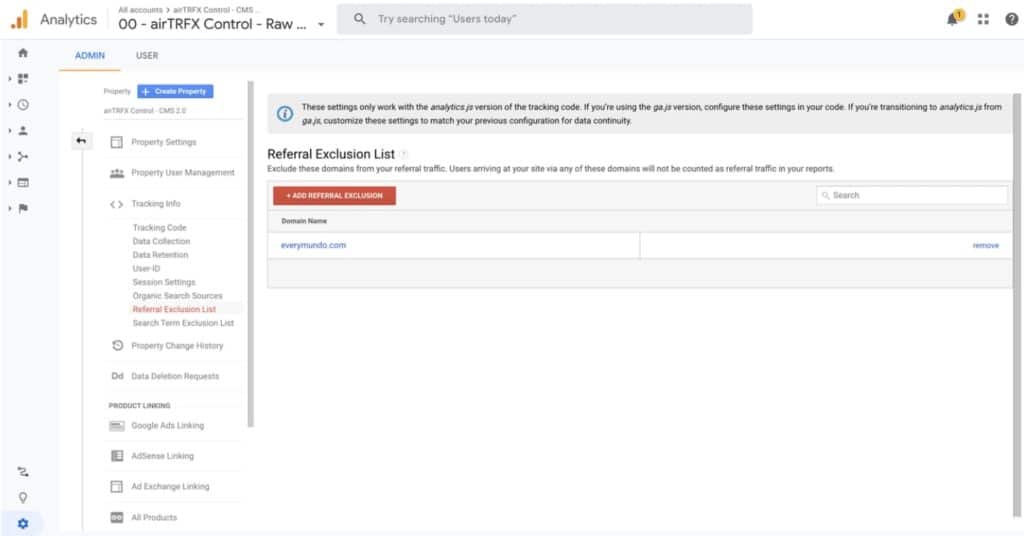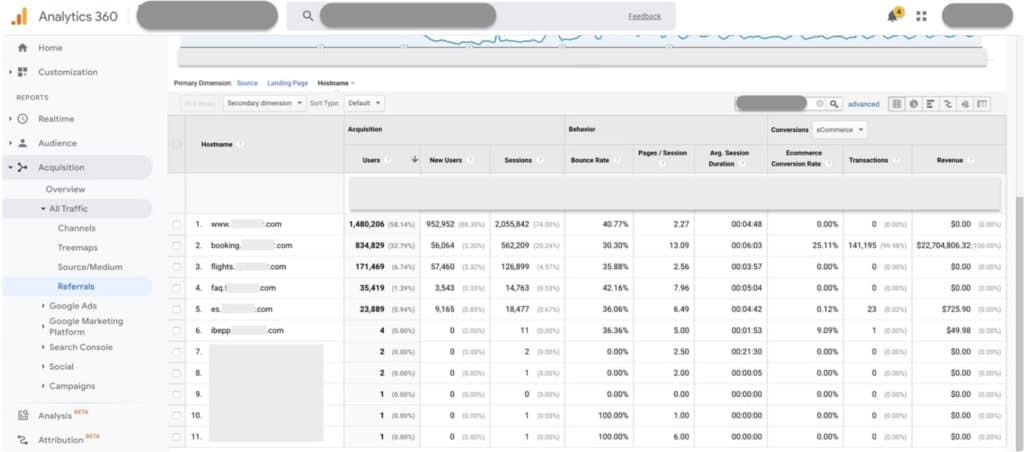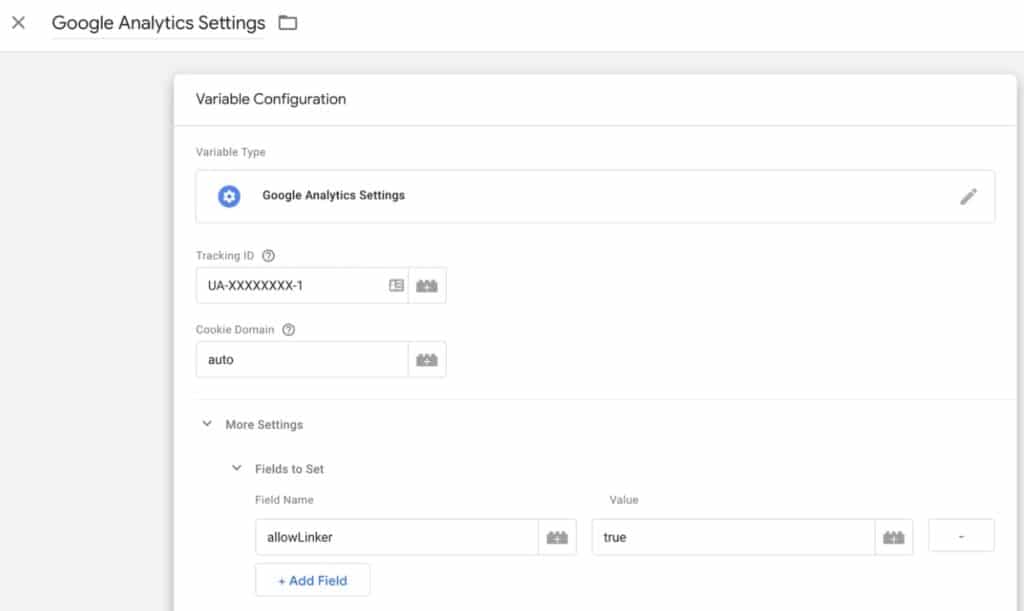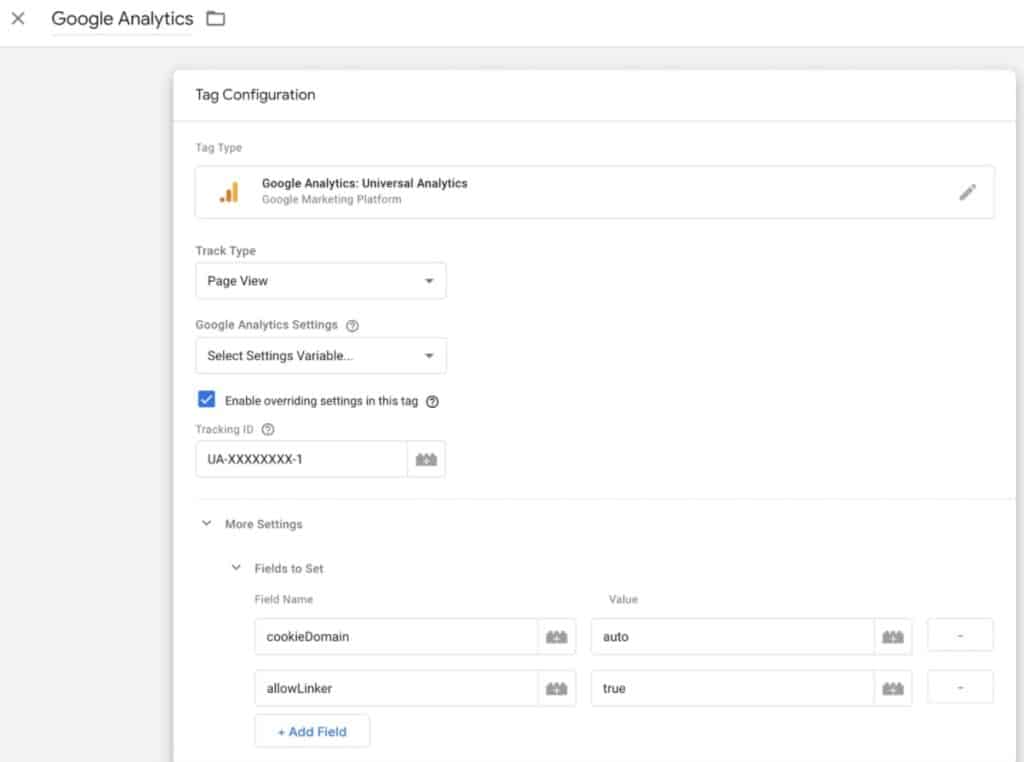Internal Referral is referral traffic that originates from pages from the main website domain. This issue indicates that there are issues in the tracking implementation of the website. Having an internal referral in Google Analytics causes attribution issues in channel tracking.
Here is an example of how internal referral looks in Google Analytics:
The image shows how the airline’s domain and subdomains show up in the referral reports. In this case, it is reporting the core website, the booking engine, airTRFX, and other subdomains as referrals. This will affect acquisition, behavior, and conversion data.
In airTRFX implementations, the most common cause of internal referral issues is incorrect subdomain tracking. This issue can be solved by doing the following
-
Setting the Cookie Domain to ‘auto’ in GTM
-
Add the hostname to the Referral Exclusion List in GA
Google Tag Manager (GTM) – Subdomain Tracking
1. GTM Implementation
Make sure the same GTM container is implemented throughout the entire website:
-
Root Domain (example.com)
-
Booking Flow (booking.example.com)
-
airTRFX subdomain (flights.example.com)
2. Set the Cookie Domain to ‘auto’
All Google Analytics trackers or tags firing on the target domain must have the Cookie Domain setting in ‘auto’.
There are two ways to set up subdomain tracking:
Option 1 – Google Analytics Settings Variable
Note: Make sure this variable is used in every Google Analytics Tag
Option 2 – Google Analytics Tag
Note: Make sure these settings are implemented in Google Analytics Tags, including the E-commerce Tag
Google Analytics – Referral Exclusion List
Update The Referral Exclusion List
The Referral Exclusion List is a list of domain names that Google Analytics treats as Direct traffic instead of referrals.
When a user visits your site from a domain on the exclusion list, Google Analytics rewrites its source/medium information to be (direct)/(none) instead of whatever it would have been. If the user already has a session that has not expired, Google Analytics will ignore the new referring information entirely and continue the session as is (Note: this applies to subdomain tracking, too).
To update your Referral Exclusion List follow these next steps:
- Open the Admin Panel in Google Analytics
- Select the Tracking Info menu item from the Property configurations
- Select the Referral Exclusion List menu item
- Make sure that only the root domain, without any www. or SSL protocol, is added to the Referral Exclusion List; not the sub-domains. For example, just ‘example.com‘
- Review account, profile, and view filters to ensure that sub-domains are not being blocked, or filtered in some way, from analytics.